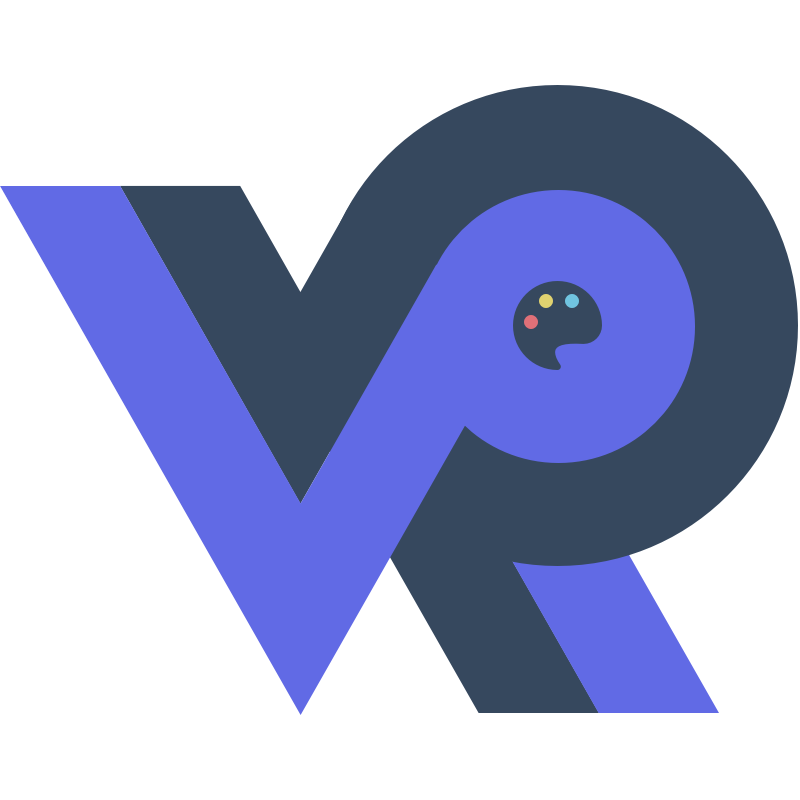Lab1实验报告
Lab1实验报告
思考题
Thinking 1.1
分别使用x86-64原生工具链和交叉编译工具链,重复编译和解析过程。
首先创建一个 example.c 文件,内容如下:
#include <stdio.h>
int main() {
printf("Hello World!");
return 0;
}
然后使用 gcc 将该文件编译为可执行文件:
gcc example.c -o example
在编译过程中 gcc 会自动调用 ld 链接器生成最终的可执行文件。
或者也可以手动链接,依次执行下面的命令:
gcc -c example.c -o example.o
ld -o example_ld example.o /usr/lib/x86_64-linux-gnu/crt1.o /usr/lib/x86_64-linux-gnu/crti.o /usr/lib/x86_64-linux-gnu/crtn.o -lc
上面的程序将标准运行时文件和标准库文件与 example.o 链接到一起。
工具 ld 的用法如下:
# 链接目标文件生成可执行文件
ld -o output example1.o example2.o
# 链接共享库生成可执行文件
ld -o output main.o -lmylib -L/path/to/mylib
# 生成共享库
ld -shared -o libmylib.so obj1.o obj2.o
不过不建议手动调用 ld 命令,通常使用 gcc 等编译器自动调用 ld 命令,手动使用 ld 命令会比较繁琐。
接下来使用 objdump 命令对 example 可执行文件和 example.o 目标文件进行反汇编:
objdump -DS example.o > example_o.dump
objdump -DS example > example.dump
可以发现,最终的可执行文件相比于可重定位目标文件,文件字节数增加,相应的地址也已经由 0 被替换为实际的地址。
命令 objdump 接收的参数如下:
-a, --archive-headers # Display archive header information
-f, --file-headers # Display the contents of the overall file header
-p, --private-headers # Display object format specific file header contents
-P, --private=OPT,OPT... # Display object format specific contents
-h, --[section-]headers # Display the contents of the section headers
-x, --all-headers # Display the contents of all headers
-d, --disassemble # Display assembler contents of executable sections
-D, --disassemble-all # Display assembler contents of all sections
--disassemble=<sym> # Display assembler contents from <sym>
-S, --source # Intermix source code with disassembly
--source-comment[=<txt>] # Prefix lines of source code with <txt>
-s, --full-contents # Display the full contents of all sections requested
-g, --debugging # Display debug information in object file
-e, --debugging-tags # Display debug information using ctags style
-G, --stabs # Display (in raw form) any STABS info in the file
-W[lLiaprmfFsoRtUuTgAckK] or
--dwarf[=rawline,=decodedline,=info,=abbrev,=pubnames,=aranges,=macro,=frames,
=frames-interp,=str,=loc,=Ranges,=pubtypes,
=gdb_index,=trace_info,=trace_abbrev,=trace_aranges,
=addr,=cu_index,=links,=follow-links]
# Display DWARF info in the file
--ctf=SECTION # Display CTF info from SECTION
-t, --syms # Display the contents of the symbol table(s)
-T, --dynamic-syms # Display the contents of the dynamic symbol table
-r, --reloc # Display the relocation entries in the file
-R, --dynamic-reloc # Display the dynamic relocation entries in the file
@<file> # Read options from <file>
-v, --version # Display this program's version number
-i, --info # List object formats and architectures supported
-H, --help # Display this information
所以上面的示例中的 -DS 意为显示所有节的汇编内容,并且将源码和汇编码混合对比显示。
接下来使用 readelf 命令对可执行文件和可重定位目标文件的ELF进行分析,该命令的参数如下:
-a --all Equivalent to: -h -l -S -s -r -d -V -A -I
-h --file-header Display the ELF file header
-l --program-headers Display the program headers
--segments An alias for --program-headers
-S --section-headers Display the sections' header
--sections An alias for --section-headers
-g --section-groups Display the section groups
-t --section-details Display the section details
-e --headers Equivalent to: -h -l -S
-s --syms Display the symbol table
--symbols An alias for --syms
--dyn-syms Display the dynamic symbol table
-n --notes Display the core notes (if present)
-r --relocs Display the relocations (if present)
-u --unwind Display the unwind info (if present)
-d --dynamic Display the dynamic section (if present)
-V --version-info Display the version sections (if present)
-A --arch-specific Display architecture specific information (if any)
-c --archive-index Display the symbol/file index in an archive
-D --use-dynamic Use the dynamic section info when displaying symbols
-x --hex-dump=<number|name>
Dump the contents of section <number|name> as bytes
-p --string-dump=<number|name>
Dump the contents of section <number|name> as strings
-R --relocated-dump=<number|name>
Dump the contents of section <number|name> as relocated bytes
-z --decompress Decompress section before dumping it
-w[lLiaprmfFsoRtUuTgAckK] or
--debug-dump[=rawline,=decodedline,=info,=abbrev,=pubnames,=aranges,=macro,=frames,
=frames-interp,=str,=loc,=Ranges,=pubtypes,
=gdb_index,=trace_info,=trace_abbrev,=trace_aranges,
=addr,=cu_index,=links,=follow-links]
Display the contents of DWARF debug sections
--dwarf-depth=N Do not display DIEs at depth N or greater
--dwarf-start=N Display DIEs starting with N, at the same depth
or deeper
--ctf=<number|name> Display CTF info from section <number|name>
--ctf-parent=<number|name>
Use section <number|name> as the CTF parent
--ctf-symbols=<number|name>
Use section <number|name> as the CTF external symtab
--ctf-strings=<number|name>
Use section <number|name> as the CTF external strtab
-I --histogram Display histogram of bucket list lengths
-W --wide Allow output width to exceed 80 characters
@<file> Read options from <file>
-H --help Display this information
-v --version Display the version number of readelf
这里使用 -a 来输出所有ELF信息:
readelf -a example
readelf -a example.o
接下来使用 mips-linux-gnu-gcc 交叉编译工具链,依次执行如下命令:
mips-linux-gnu-gcc example.c -o example_cross
mips-linux-gnu-gcc -c example.c -o example_cross.o
readelf -a example_cross.o
readelf -a example_cross
这样就完成了使用交叉编译工具链编译和解析的工作。
Thinking 1.2
使用手动编写的 readelf 程序解析 target/mos 内核程序。
在 tools/readelf 路径下执行如下命令:
./readelf ../../target/mos
在本机的运行结果为:
0:0x0
1:0x80020000
2:0x80021920
3:0x80021938
4:0x80021950
5:0x0
6:0x0
7:0x0
8:0x0
9:0x0
10:0x0
11:0x0
12:0x0
13:0x0
14:0x0
15:0x0
16:0x0
17:0x0
为什么我们编写的 readelf 程序不能解析 readelf 文件本身而系统工具 readelf 则可以解析?
在编写 readelf.c 时可以发现,我们使用的结构体中的变量均为三十二位变量:
typedef struct {
unsigned char e_ident[EI_NIDENT]; /* Magic number and other info */
Elf32_Half e_type; /* Object file type */
Elf32_Half e_machine; /* Architecture */
Elf32_Word e_version; /* Object file version */
Elf32_Addr e_entry; /* Entry point virtual address */
Elf32_Off e_phoff; /* Program header table file offset */
Elf32_Off e_shoff; /* Section header table file offset */
Elf32_Word e_flags; /* Processor-specific flags */
Elf32_Half e_ehsize; /* ELF header size in bytes */
Elf32_Half e_phentsize; /* Program header table entry size */
Elf32_Half e_phnum; /* Program header table entry count */
Elf32_Half e_shentsize; /* Section header table entry size */
Elf32_Half e_shnum; /* Section header table entry count */
Elf32_Half e_shstrndx; /* Section header string table index */
} Elf32_Ehdr;
typedef struct {
Elf32_Word p_type; /* Segment type */
Elf32_Off p_offset; /* Segment file offset */
Elf32_Addr p_vaddr; /* Segment virtual address */
Elf32_Addr p_paddr; /* Segment physical address */
Elf32_Word p_filesz; /* Segment size in file */
Elf32_Word p_memsz; /* Segment size in memory */
Elf32_Word p_flags; /* Segment flags */
Elf32_Word p_align; /* Segment alignment */
} Elf32_Phdr;
并且该程序没有针对三十二位ELF文件和六十四位ELF文件进行分支处理,所以该程序只能解析三十二位ELF文件,而 readelf 可执行程序是一个六十四位ELF文件,自然无法解析。
Thinking 1.3
实验操作系统的内核入口并没有放在上电启动地址,而是按照内存布局图放置。
为什么这样放置内核还能保证内核入口被正确跳转到?
操作系统的启动通常可以分为两个阶段,分别是引导阶段和加载阶段。
引导阶段主要任务是加载引导程序到内存中,并开始执行引导程序。加载阶段的任务是,引导加载程序加载操作系统内核程序到内存中的预定位置,然后跳转到内核程序的入口点,并开始执行内核代码。
实验操作系统采用了QEMU模拟器,由于QEMU已经提供了引导功能,不再需要实现引导程序,启动流程被简化为加载内核到内存,然后跳转到内核程序的入口。
所以在实验中,直接按照内存布局放置操作系统内核入口即可,因为QEMU模拟器会负责跳转到内核入口,不需要放在上电启动地址。
难点分析
整体项目结构
整个实验项目文件众多,读懂每个文件,理解整个项目的结构并不容易。
仅仅课程提供的模板代码及其中的注释,还有实验指导书,不足以完全理解整个项目的体系结构,还需要通过ChatGPT、GitHub和知乎等平台,查询相关的资料。读懂项目代码这一步需要主动查找资料的意识和能力,考验了学生的主观能动性。
项目文件中主要包含 .c 源文件、汇编语言 .S 文件和 Makefile 文件,三种语言混合,各个文件互相引用,理清项目体系结构绝非易事。
ELF文件分析工具
在编写 readelf 时,需要理解ELF文件的结构,并对 Elf32_Ehdr 结构体和 Elf32_Shdr 结构体完全理解,才能够正确编写出 readelf.c 文件的核心代码。
输入输出函数
输出功能使用的定义如下:
typedef void (*fmt_callback_t)(void *data, const char *buf, size_t len);
void vprintfmt(fmt_callback_t out, void *data, const char *fmt, va_list ap);
void outputk(void *data, const char *buf, size_t len);
void printk(const char *fmt, ...);
void printcharc(char ch);
几个函数依次调用,需要理解这个结构,才能够完成对限时测试输入功能的编写。
输入功能使用的定义如下:
typedef void (*scan_callback_t)(void *data, char *buf, size_t len);
int vscanfmt(scan_callback_t in, void *data, const char *fmt, va_list ap);
void inputk(void *data, char *buf, size_t len);
int scanf(const char *fmt, ...);
int scancharc(void);
需要理解输出功能的实现,考验了理解转化的能力。
实验体会
本次实验是整个操作系统实验的开始,此时的文件量还不是很大,做好本次实验,理解项目体系结构,才能顺利完成后续的操作系统实验。综合来看,本次实验给整个操作系统实验开了个好头。